- XCode version should be 12 or higher.
- Go to build settings-> player settings-> Other settings-> Target minimum iOS version set it to 9.0
- If you have made an Xcode build on a Windows PC, you may have to perform the following steps:
- Make sure that the following libraries and frameworks are linked to your project. if they are not automatically included, you need to manually add them.
- Libz.1.2.5.tbd
- Libz.tbd
- Libxml2.tbd
- Libobjc.tbd
- Libsqlite3.tbd
- AddressBook.framework
- AddressBookUI.framework
- SystemConfiguration.framework
- QuartzCore.framework
- MessageUI.framework
- MobileCoreServices.framework
- MediaPlayer.framework
- EventKitUI.framework
- EventKit.framework
- CoreData.framework
- CoreVideo.framework
- CoreMotion.framework
- CoreMedia.framework
- CoreTelephony.framework
- CoreText.framework
- CoreGraphics.framework
- AVFoundation.framework
- AVKit.framework
- AudioToolbox.framework
- AdSupport.framework
- Social.framework
- StoreKit.framework
- Webkit.framework
- Make sure that the following libraries and frameworks are linked to your project. if they are not automatically included, you need to manually add them.
Additional Steps for iOS 14
To display the App Tracking Transparency authorization request for accessing the IDFA, in your project settings goto Info and add a Key in “Custom iOS Target Properties” as:
- Name: Privacy – Tracking Usage Description
- Type: String
- Value: This identifier will be used to deliver personalized ads to you.
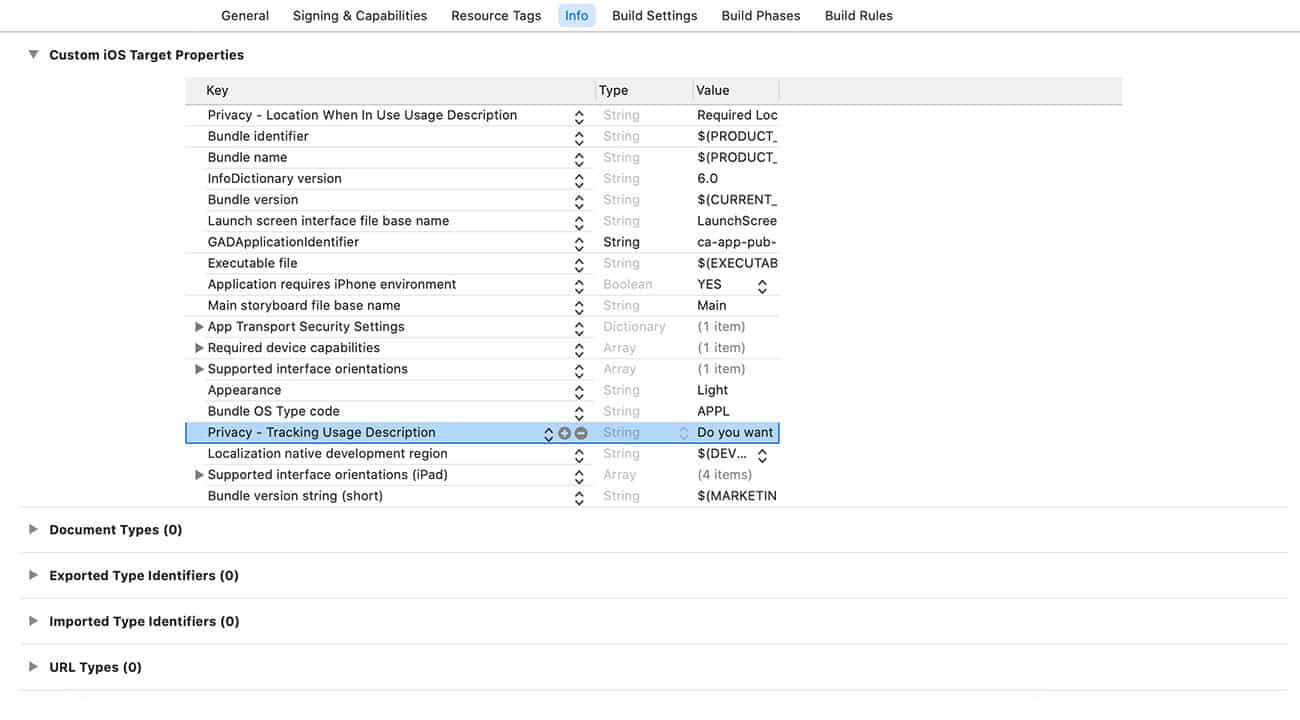
The usage description appears as part of the App Tracking Transparency dialog, as shown below:
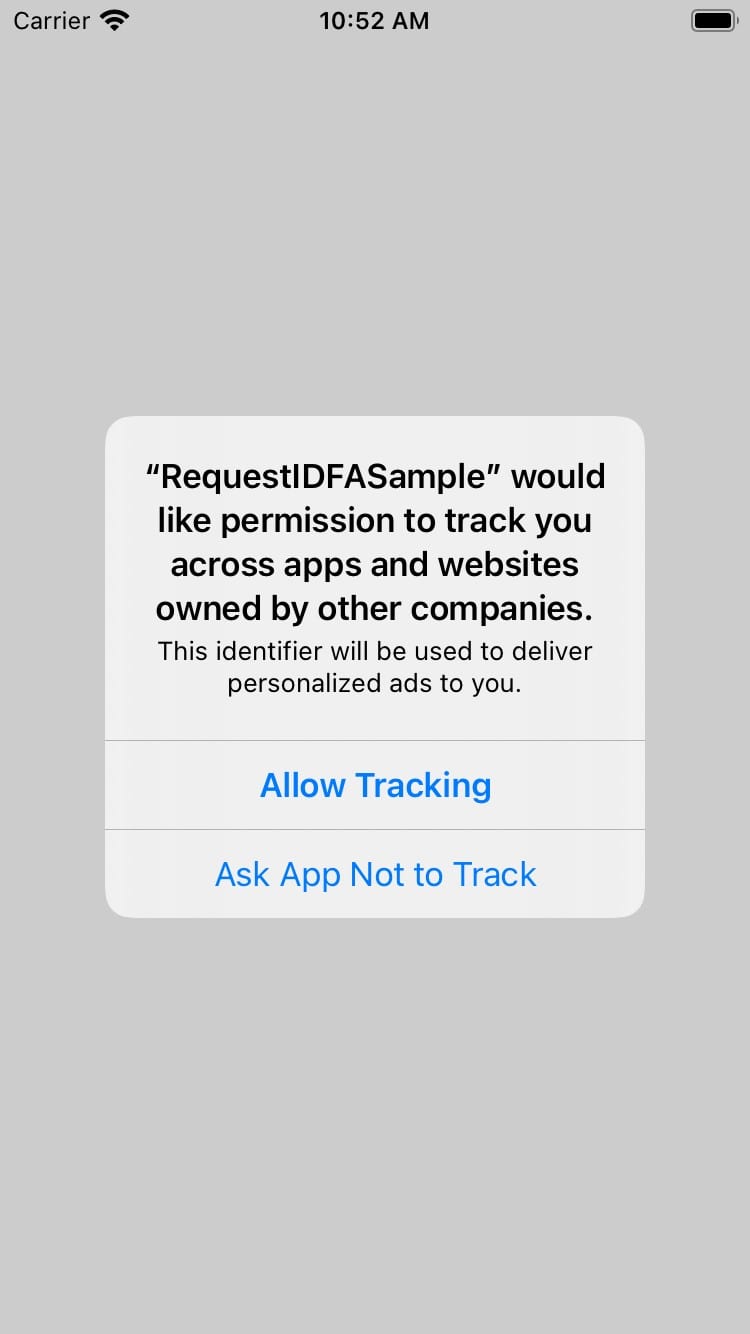
Note: Before submitting your application to review on AppStore, you need to make sure to add the following in your ‘App Privacy’ section.
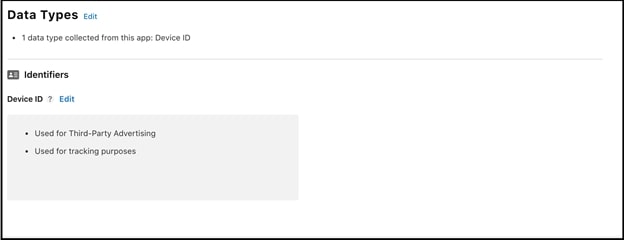
** Congratulations, You are ready to build your app onto your iOS mobile device to see all the ad placements showing ads according to your Test Mode **

