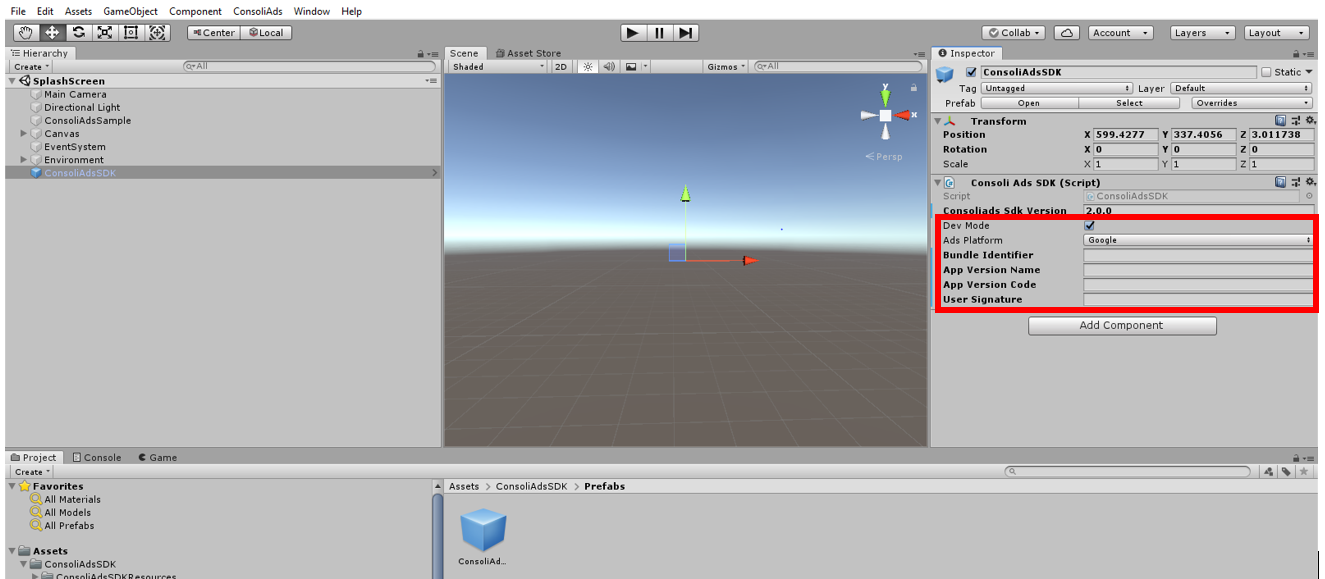Add Prefab to your Scene
- In your project explorer, go to “Assets/ConsoliAdsSDK/Prefabs” or search for “ConsoliAdsSDK”.
- Drag and drop ConsoliAdsSDK prefab into your first scene.
- Bundle identifier : the package name of your game (Note: it should be same as the package name added on portal or else the game won’t sync)
- App Version name: the identification Version (present in player settings) of your project
- App Version code: the Bundle Version Code of your project
- DevMode: when true, it simulates the development environment and prevents developers from changing Live app settings. Complete app development should be done with ‘Dev Mode’ ON. When an app is ready to be published, ‘Dev Mode’ MUST BE turned OFF. (NOTE: Don’t forget to see ‘More About Dev Mode’ section before making the final build)
- UserSignature: string to identify the user according to his role and rights provided on the ConsoliAds Marketplace dashboard
- The user signature can be obtained by going to your Personal Info by clicking on your name in the right corner of the top bar on your dashboard
- Copy the required user signature for the above initialize argument
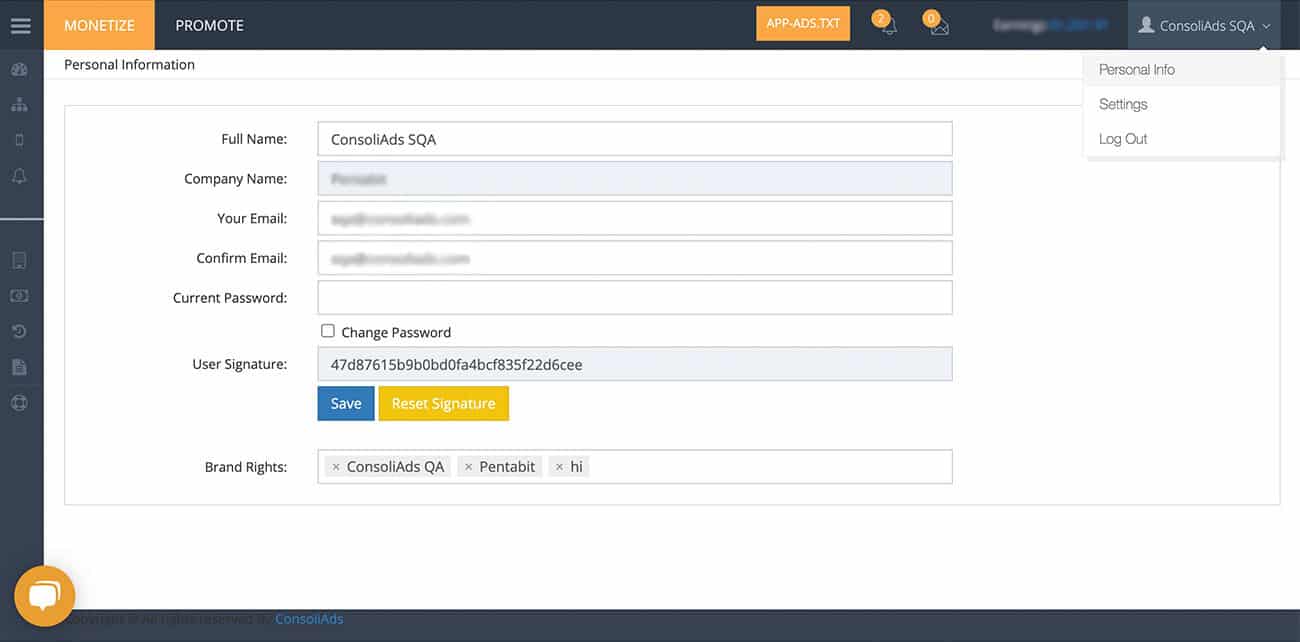
8. Platform: enum to specify the build platform such as PlatForm.Google, PlatForm.Apple, PlatForm.Amazon, PlatForm Huawei.